Customizing Salesforce Dashboards for User Attraction
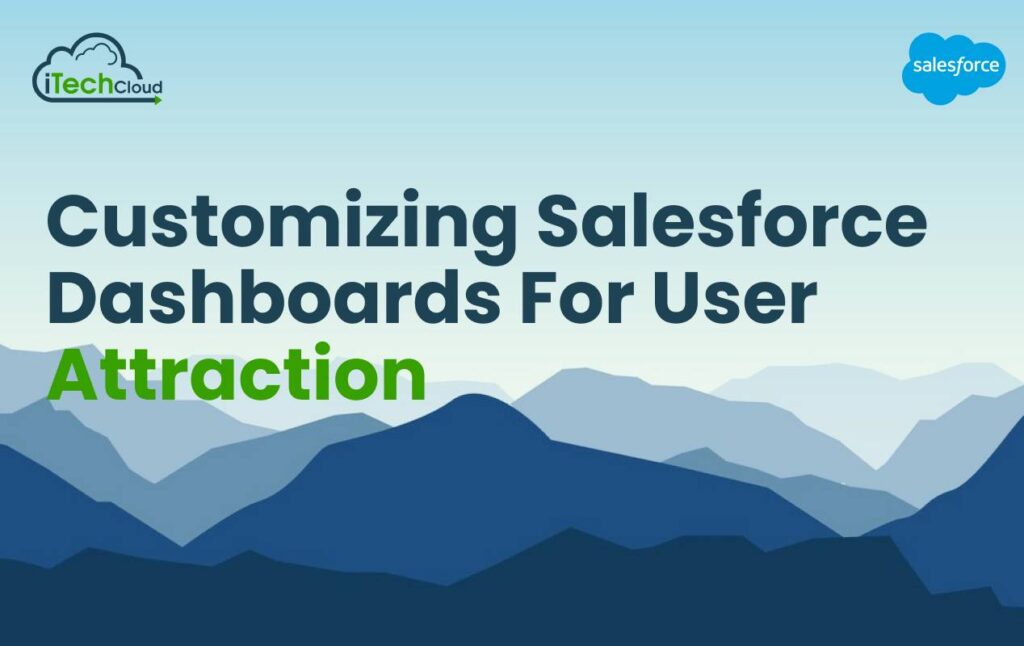
Introduction to Customizing Salesforce Dashboard:
Customizing Salesforce dashboards is a critical aspect of leveraging the platform to its fullest potential. Salesforce Dashboards serve as centralized hubs for data visualization, offering users insightful snapshots of key metrics and performance indicators. By tailoring these dashboards to the specific needs and preferences of users, organizations can significantly enhance user engagement and productivity.
The customization process involves selecting relevant data sources, designing intuitive layouts, and choosing appropriate visualization components such as charts, graphs, and tables. By presenting data in visually appealing formats, customized dashboards facilitate quick and easy interpretation, enabling users to glean valuable insights at a glance. Moreover, personalized dashboards can be configured to display real-time data updates, ensuring that users always have access to the most current information.
Effective customization goes beyond mere aesthetics; it involves aligning dashboard content with the unique objectives and workflows of different user roles within an organization. By providing tailored views of data that are directly relevant to each user’s responsibilities, customized dashboards empower individuals to make informed decisions and take proactive actions.
Table of Contents
What is Customizing Dashboard in Salesforce?
Customizing Salesforce Dashboards in Salesforce involves tailoring the visual representation of data to meet specific user needs and preferences. Users can personalize their dashboards by selecting relevant data sources, arranging components, and choosing appropriate visualization types such as charts, graphs, tables, or metrics. Customization options include adjusting colors, fonts, and layout styles to enhance clarity and usability.
Users can add filters and dynamic components to enable interactive exploration of data, allowing for deeper insights and analysis. Salesforce’s drag-and-drop interface simplifies the process of creating and modifying salesforce dashboards, making it accessible to users with varying levels of technical expertise.
How can add new components to my Salesforce dashboard?
1. Navigate to the Dashboard:
Log in to your Salesforce account and go to the dashboard where you want to add the new components.
2. Edit the Dashboard:
Once you’re on the salesforce dashboard, locate the “Edit” button. This button is usually found either at the top-right corner of the dashboard or in the dropdown menu next to the dashboard name.
3. Add Component:
After entering the edit mode, you’ll see options to add new components. Click on the “Add Component” button.
4. Select Component Type:
A window will pop up with various types of components you can add, such as charts, graphs, tables, or metrics. Choose the type of component you want to add to your dashboard.
5. Configure Component:
Once you select the type of component, you’ll be prompted to configure it. This includes selecting the data source, choosing the fields to display, and customizing the appearance and layout of the component.
6. Save the Changes:
After configuring the new component, click on the “Save” or “Done” button to save your changes and exit the edit mode.
7. Arrange Components (Optional):
You can drag and drop the components to rearrange their positions on the dashboard, ensuring the layout suits your preferences and makes the most sense for the data being displayed.
8. Preview and Publish:
Before exiting the edit mode, it’s a good idea to preview the salesforce dashboard to see how the new components look alongside the existing ones. Once you’re satisfied with the layout and content, click on the “Publish” or “Save” button to make the changes live for other users.
What options do I have for visualizing data on my Salesforce dashboard?
Salesforce dashboard offers a variety of options for visualizing data on your dashboard. Here are some of the most commonly used visualization components:
1. Charts:
Salesforce provides several types of charts to visualize data, including:
- Bar Chart: Displays data using horizontal bars.
- Column Chart: Similar to a bar chart but with vertical bars.
- Line Chart: Shows trends over time by connecting data points with lines.
- Pie Chart: Represents data in a circular graph, with each slice representing a category and its size proportional to the data value.
- Donut Chart: Similar to a pie chart but with a hole in the center.
- Scatter Plot: Plots data points on a graph to show relationships between two variables.
2. Tables:
Tables are used to display data in rows and columns, making it easy to view detailed information and perform analysis.
3. Metrics:
Metrics are numeric values that represent key performance indicators (KPIs) or summary statistics. They can be displayed as single numbers or progress bars.
4. Gauges:
Gauges visually represent a single value within a specified range, often used to show progress towards a goal or target.
5. Dashboards Filters:
Filters allow users to dynamically change the data displayed on the dashboard based on selected criteria, such as date range, product category, or region.
6. Dashboard Components:
Salesforce Dashboard also provides custom dashboard components that allow you to embed external web content, visualforce pages, or custom lightning components directly onto your dashboard.
7. Custom Visualizations:
You can leverage third-party tools or custom development to create custom visualizations using technologies like Visualforce, Lightning Web Components, or external libraries such as D3.js.
What are some advanced customization techniques for Salesforce dashboards?
Advanced customization techniques for Salesforce dashboards involve leveraging various features and functionalities to create highly tailored and insightful visualizations.
Some techniques include:
1. Dynamic Dashboards:
Use dynamic filters or parameters to allow users to customize the salesforce dashboards view based on their preferences or criteria. This enables personalized insights and better decision-making.
2. Custom Components:
Develop custom Visualforce or Lightning components to extend the capabilities of standard salesforce dashboards. These components can integrate with external data sources or perform complex calculations not supported by standard widgets.
3. Dashboard Filters:
Implement advanced filtering options such as multi-select picklists, date ranges, or hierarchical filters to provide users with granular control over the data displayed on the dashboard.
4. Custom Report Types:
Create custom report types to access data that is not available through standard reports. By building custom report types, you can unlock additional fields and objects for use in salesforce dashboards.
5. Dashboard JSON:
Use the JSON metadata feature to programmatically define dashboard configurations. This allows for more precise control over layout, formatting, and interactivity, enabling sophisticated dashboard designs.
6. Dashboard APIs:
Utilize Salesforce APIs, such as the Analytics REST API or the Salesforce Object Query Language (SOQL), to programmatically retrieve and manipulate dashboard data. This enables advanced data processing and integration with external systems.
7. Lightning App Builder:
Leverage the Lightning App Builder to create custom dashboard pages with drag-and-drop functionality. This tool allows for easy customization of dashboard layouts, components, and properties without the need for coding.
8. Embedding External Content:
Embed external content, such as web pages or third-party visualizations, directly into Salesforce dashboards using the Lightning Web Component framework. This enables seamless integration of external tools and data sources.
Can I share my customized Salesforce dashboard with specific users or groups?
Yes, in Salesforce, you can share your customized salesforce dashboards with specific users or groups to ensure that relevant stakeholders have access to the insights they need.
Here’s how you can do it:
1. Sharing Settings:
Salesforce provides robust sharing settings that allow you to control who can view and edit dashboards. You can access these settings by navigating to the dashboard and clicking on the “Share” button.
2. Share with Specific Users:
You can share the salesforce dashboards with individual users by entering their names or usernames in the sharing settings. This grants them access to view the dashboard and its associated reports.
3. Share with Groups:
Salesforce allows you to share dashboards with predefined groups, such as roles, public groups, or territory groups. This simplifies the process of granting access to multiple users who belong to the same group.
4. Set Permissions:
When sharing with users or groups, you can specify the level of access they have to the dashboard. Options typically include view-only access or edit permissions, depending on the users’ roles and responsibilities.
5. Hierarchy-Based Sharing:
If your organization uses Salesforce’s role hierarchy, you can leverage hierarchy-based sharing to automatically grant access to users based on their position in the hierarchy. This ensures that managers have access to their team’s salesforce dashboards without the need for manual sharing.
6. Sharing with Communities:
If your organization uses Salesforce Communities, you can share salesforce dashboards with community users by granting access to specific community profiles or roles.
7. Sharing with Partner Users:
If you collaborate with partners or external stakeholders, you can extend dashboard sharing to partner users by creating partner roles and sharing rules.
8. Monitor Access:
Salesforce provides tools to monitor dashboard access and track who has viewed or interacted with the dashboard. This helps you ensure that the right users have access to the insights they need to drive informed decisions.
How can I integrate external data sources into my Salesforce dashboard?
Integrating external data sources into your Salesforce dashboards can provide a more comprehensive view of your business processes and help you make informed decisions based on a wider range of data.
Here’s how you can achieve this integration:
1. External Objects:
Salesforce offers External Objects as a feature that allows you to access data stored outside of Salesforce directly within the platform. You can connect to external data sources such as databases, ERP systems, or web services using External Data Sources.
2. Connect External Data Source:
To integrate an external data source into your Salesforce dashboards, start by setting up a connection to the external system through External Data Sources. You’ll need to provide connection details such as endpoint URLs, authentication credentials, and any required access tokens.
3. Define External Objects:
Once the connection is established, define External Objects to represent the external data within Salesforce. External Objects act as virtual representations of the external data, enabling seamless access and interaction within Salesforce.
4. Create External Data Source Relationships:
If your external data is related to existing Salesforce objects, you can establish relationships between External Objects and standard or custom Salesforce objects. This allows you to incorporate external data into reports, dashboards, and other Salesforce features alongside native data.
5. Use External Data in Reports and Dashboards:
After defining External Objects and establishing relationships, you can create reports and salesforce dashboards that include data from both Salesforce and external sources. Simply select the relevant External Objects when building your reports or dashboards to include external data alongside Salesforce data.
6. Custom Integration Solutions:
For more complex integration scenarios or data sources that are not directly supported by External Objects, you can develop custom integration solutions using Salesforce APIs. For example, you can use the REST API or SOAP API to retrieve data from external systems and then process and display it in Salesforce dashboards using custom Apex code or Visualforce pages.
7. Third-Party Integration Tools:
There are also third-party integration tools and middleware platforms available that specialize in connecting Salesforce with a wide range of external data sources. These tools often provide pre-built connectors, data mapping capabilities, and automation features to streamline the integration process.
Are there any Salesforce apps or tools available to enhance dashboard customization and functionality?
Yes, there are several Salesforce Dashboards apps and tools available specifically designed to enhance dashboard customization and functionality. These apps provide additional features, widgets, and integrations that extend the capabilities of standard Salesforce dashboards.
Here are some examples:
1. Einstein Analytics:
Salesforce Analytics Cloud, Einstein Analytics is a powerful analytics platform built natively on the Salesforce platform. It offers advanced data visualization tools, predictive analytics, and AI-driven insights. With Einstein Analytics, you can create highly interactive dashboards with dynamic charts, graphs, and widgets to visualize your Salesforce and external data.
2. Tableau CRM (formerly Einstein Discovery):
Tableau CRM, formerly known as Einstein Discovery, is another AI-powered analytics tool within the Salesforce ecosystem. It enables you to uncover hidden patterns and trends in your data and generate predictive insights. Tableau CRM seamlessly integrates with Salesforce dashboards, allowing you to embed predictive models and recommendations directly into your dashboards for more informed decision-making.
3. Salesforce Dashboard Packs:
Salesforce Dashboards Packs are pre-built dashboard templates and components designed to address specific business use cases and industries. These packs include a collection of customizable dashboards, reports, and metrics tailored to common scenarios such as sales performance tracking, customer service analytics, and marketing campaign effectiveness. You can install and customize these packs to quickly deploy insightful dashboards for your organization.
4. Salesforce Lightning App Builder:
While not a standalone app, Salesforce Lightning App Builder is a powerful tool that enables you to customize and extend Salesforce dashboards with custom components and widgets. With Lightning App Builder, you can drag-and-drop standard and custom components onto your dashboard canvas to create highly tailored dashboard layouts and designs. You can also leverage third-party Lightning components from the Salesforce AppExchange to add additional functionality to your dashboards.
5. Third-Party Dashboard Extensions:
The Salesforce AppExchange offers a wide range of third-party apps and extensions specifically designed to enhance Salesforce dashboard functionality. These apps provide additional widgets, visualization options, data connectors, and integration capabilities to help you create more dynamic and insightful dashboards. Examples include Chartio, Domo, and Klipfolio, among others.
6. Custom Development and Integration Tools:
For organizations with unique requirements or complex integration needs, custom development and integration tools such as Salesforce APIs, Lightning Web Components, and Visualforce pages offer the flexibility to build custom dashboard solutions tailored to specific business needs. These tools enable you to integrate external data sources, customize dashboard layouts, and add custom functionality to meet your organization’s requirements.
Conclusion:
Customizing Salesforce dashboards for user attraction involves tailoring the visualizations, data, and interactivity to engage users effectively. By focusing on user experience and presenting relevant insights in a visually appealing and intuitive manner, organizations can attract users to the dashboard and encourage active participation. This customization can include incorporating dynamic charts, graphs, and widgets that provide real-time updates, personalized filters for users to explore data based on their preferences, and interactive features such as drill-down capabilities and hover-over tooltips to facilitate deeper exploration.
Additionally, leveraging branding elements, colors, and layout designs that align with the organization’s brand identity can enhance the aesthetic appeal of the dashboard and make it more inviting to users. By continuously soliciting feedback from users and iteratively refining the dashboard based on their preferences and needs, organizations can ensure that the dashboard remains engaging and relevant over time, ultimately driving user attraction and adoption for improved decision-making and productivity.

