How to Implement and Manage Salesforce Permission Sets
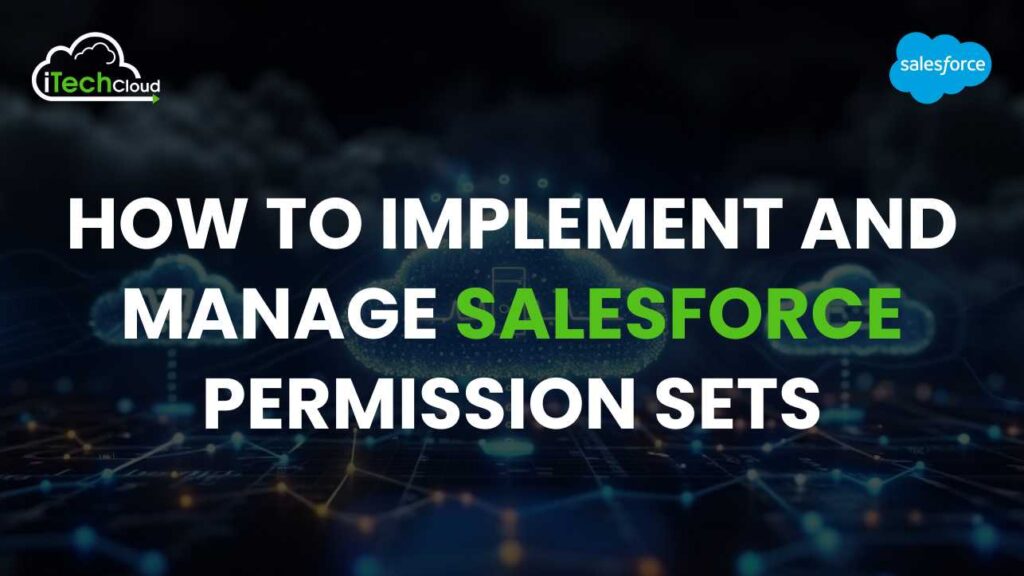
Salesforce Permission Sets are a key security feature that enables administrators to grant additional permissions to users without changing their profiles. This flexibility allows for granular control over access to various Salesforce features, helping organizations to enforce least privilege access and align user roles with business needs.
Table of Contents
What is Salesforce Permission Sets?
Salesforce Permission Sets, on the other hand, are designed to extend the permissions of users beyond what their profiles allow. For instance, if a user needs additional access to an object or a specific app that their profile doesn’t cover, you can grant these permissions using a Permission Set. This approach avoids creating multiple profiles for different users with slightly varying access needs, simplifying user management.
Implementing Salesforce Permission Sets
1. Planning and Analysis
Start by analyzing the different roles within your organization and the specific permissions each role requires. Map out the permissions required for different user groups and identify any overlap. This will help in determining how many Permission Set you need and what each should include.
2. Creating Permission Sets
To create a Permission Set in Salesforce:
- Navigate to Setup.
- In the Quick Find box, type Permission Sets.
- Click New to create a new Permission Set.
- Enter a label, API name, and description for the Permission Set.
- Set the User License to determine the baseline set of features available within the Permission Set.
- Configure the required permissions:
- Object Settings: Specify object-level permissions.
- Field Permissions: Set permissions for individual fields.
- App Permissions: Grant access to specific applications.
- System Permissions: Control system-wide permissions like API access or the ability to create and manage reports.
- Save the Permission Set.
3. Assigning Permission Sets to Users
Once a Permission Set is created, it needs to be assigned to users:
- Go to the Permission Sets section in Setup.
- Select the Permission Set you want to assign.
- Click Manage Assignments.
- Use the Add Assignments button to select users.
- Choose the users to whom you want to assign the Permission Set.
- Click Assign and then Done.
You can assign multiple Permission Set to a single user, which is one of the key advantages of using them. This flexibility ensures that users have the exact permissions they need without unnecessary access.
4. Using Permission Set Groups
Salesforce introduced Permission Set Groups to further simplify permission management. A Permission Set Group bundles multiple Permission Set together, allowing you to assign them to users in one go. This is particularly useful when a user requires several Permission Set to perform their job effectively.
To create a Permission Set Group:
- Navigate to Setup.
- In the Quick Find box, type Permission Set Groups.
- Click New Permission Set Group.
- Enter a name and description.
- Add the Permission Sets you want to include.
- Save the group.
Assigning a Permission Set Group to a user is similar to assigning a regular Permission Set.
Managing Salesforce Permission Sets
Effective management of Permission Set is essential to maintain a secure and efficient Salesforce environment. Here are some best practices:
1. Regular Reviews and Audits
Salesforce Permission Sets to ensure they align with current business needs and security requirements. Over time, as roles evolve or new features are added, the required permissions might change. An audit helps to identify any unused or redundant Permission Set that can be cleaned up, reducing clutter and minimizing the risk of excessive permissions.
2. Minimizing Permission Set Proliferation
Salesforce Permission Sets, it’s important to avoid creating new ones for every slight variation in user needs. Instead, group users with similar access requirements and use Permission Set Groups where possible. Also, evaluate whether the new permissions could be managed through existing Permission Set.
3. Using Muting Permission Sets
Sometimes, you might need to revoke a specific permission within a Permission Set Group without affecting the entire group. Muting Permission Set allow you to remove or “mute” specific permissions within a Permission Set Group. This feature is particularly useful when dealing with exceptions in user access requirements.
4. Automating Assignment with Permission Set Assignments
For large organizations, manually assigning Salesforce Permission Set can be time-consuming and error-prone. Salesforce provides automation tools such as Process Builder, Flow, and Apex to automate Permission Set assignments based on criteria like user role, department, or job title.
Common Challenges in Managing Salesforce Permission Sets
Salesforce Permission Sets are a vital tool for managing user permissions with flexibility and precision. However, their implementation and ongoing management can present several challenges. Understanding these challenges and their solutions is essential for maintaining a secure and efficient Salesforce environment.
1. Over-Permissioning
Salesforce Permission Sets is over-permissioning. This occurs when users are granted more access than they need to perform their job functions, which can lead to security risks and compliance issues. Over-permissioning often happens when administrators assign multiple Permission Set without fully understanding the cumulative effect of the permissions granted.
Solution:
To avoid over-permissioning, administrators should follow the principle of least privilege, which means giving users only the permissions necessary to perform their roles. Regular audits of user permissions are also essential. Salesforce provides tools like the “Permission Set Assignment” report that can help administrators identify users with excessive permissions. Another best practice is to document the purpose of each Permission Set and regularly review them to ensure they are still relevant and necessary.
2. Permission Set Sprawl
As organizations grow and evolve, the number of Salesforce Permission Sets can proliferate, leading to what is known as Permission Set sprawl. This occurs when too many Permission Set are created, making it difficult to manage and track them. Sprawl can result in confusion, inconsistent access controls, and difficulties in auditing permissions.
Solution:
Salesforce Permission Sets sprawl, it’s crucial to establish a clear strategy for creating and using Permission Sets. This includes implementing naming conventions that make it easy to identify the purpose and scope of each Permission Set. Administrators should regularly review Permission Set and consolidate or delete those that are no longer needed. Using Permission Set Groups can also help reduce sprawl by bundling multiple Permission Set together for easier management.
3. Complex Permission Dependencies
Salesforce Permission Sets can be complex, with certain permissions depending on others. For example, granting access to an object might require additional permissions on related fields or records. If these dependencies are not managed correctly, users might encounter access issues, or worse, gain unintended access to sensitive data.
Solution:
Understanding and documenting permission dependencies is crucial. Administrators should carefully review the permissions granted by each Permission Set and test them in a sandbox environment before assigning them to users. Salesforce provides documentation and tools like the Permission Set Overview page, which helps visualize the dependencies between different permissions. Additionally, creating custom Permission Set tailored to specific roles can help ensure that all necessary dependencies are covered without over-permissioning.
4. Managing Permission Set Assignments
Assigning and managing Salesforce Permission Sets for a large number of users can be cumbersome, especially in large organizations with dynamic roles. It can be challenging to ensure that users have the correct Permission Set, and mistakes in assignments can lead to unauthorized access or insufficient permissions.
Solution:
To streamline Permission Set assignments, consider using Permission Set Groups, which allow you to assign a collection of Permission Sets to users in one step. This reduces the complexity of managing individual Permission Sets and ensures consistency in user permissions. Additionally, Salesforce’s API and automation tools, such as Process Builder and Flow, can be used to automate the assignment and revocation of Permission Sets based on specific criteria, such as role changes or project completions. Regular audits of Permission Set assignments are also essential to ensure accuracy.
5. Lack of Documentation and Governance
Salesforce Permission Sets are created and assigned without adequate documentation or governance. This lack of oversight can lead to inconsistencies, security vulnerabilities, and difficulties in troubleshooting permission-related issues.
Solution:
Implementing a governance framework for Permission Sets is critical. This framework should include clear guidelines on when and how to create Permission Sets, who is responsible for their management, and how they should be documented. Maintaining detailed records of each Permission Set, including its purpose, the permissions it grants, and the users it is assigned to, will help ensure that Permission Sets are used consistently and effectively. Regular training for administrators on best practices for managing Permission Sets can also enhance governance.
6. Handling Temporary Permissions
Temporary projects or assignments often require users to have elevated permissions for a short period. Managing these temporary permissions without compromising security can be challenging, especially if there’s no clear process for revoking them once they are no longer needed.
Solution:
Salesforce Permission Sets specifically for temporary needs and set clear expiration dates or review intervals. Salesforce does not natively support automatic expiration of Permission Sets, so administrators need to manually track and remove these permissions when they are no longer needed. Tools like Salesforce’s Flow or third-party apps can help automate the process of revoking temporary permissions based on predefined criteria.
Best Practices for Salesforce Permission Sets
1. Understand the Purpose of Permission Sets:
Permission Sets in Salesforce allow you to grant additional access to users without changing their profiles. While profiles control the baseline permissions, Permission Sets offer flexibility by assigning specific permissions to users as needed. This is particularly useful in complex organizations where user roles might require fine-tuned access to certain features or objects.
2. Use Permission Sets for Specific Permissions:
It’s essential to use Permission Sets to grant additional access, rather than modifying profiles frequently. Profiles should be used to establish the general baseline access for a user type, while Permission Sets provide the granularity needed for special cases. This separation ensures that changes in access can be managed more easily and reduces the risk of over-permissioning users.
3. Minimize Profile Usage:
With the evolution of Salesforce, the trend is to minimize the use of profiles and rely more on Permission Sets. By creating a limited number of profiles that define the broadest categories of users, you can handle most other permissions through Permission Sets. This approach not only simplifies profile management but also makes it easier to manage permissions across large user bases.
4. Group Permissions Logically:
When creating Permission Sets, group permissions logically according to functionality or business needs. For instance, create a Permission Set for users who need access to marketing features and another for those who need access to sales reports. This organization makes it easier to assign the correct permissions to users based on their specific roles or tasks.
5. Permission Set Groups:
Permission Set Groups allow you to bundle multiple Permission Sets together, streamlining the assignment process. If you have users who require a combination of permissions from different sets, you can create a Permission Set Group that includes all the necessary permissions. This reduces administrative overhead and ensures consistency in permission assignment.
6. Regularly Review and Clean Up Permissions:
As your organization grows and evolves, so too will your permission needs. It’s vital to periodically review and clean up Permission Sets to ensure they are still relevant and do not grant excessive or unnecessary access. This process helps maintain security and compliance, especially as employees change roles or leave the organization.
7. Use the “View All” and “Modify All” Permissions with Caution:
The “View All” and “Modify All” object permissions grant users extensive access to data, bypassing sharing rules. While these permissions can be useful for administrators or certain power users, they should be used sparingly and only after careful consideration of the security implications. Overuse of these permissions can lead to data breaches or unauthorized access.
8. Document Permission Set Usage:
Documentation is crucial for maintaining clarity in how permissions are assigned and used. Keep a detailed record of what each Permission Set is intended for, who it is assigned to, and any changes made over time. This documentation helps in troubleshooting access issues and provides a reference for future administrators or audits.
9. Test Permissions Thoroughly:
Before deploying a new Permission Set, thoroughly test it in a sandbox environment. Ensure that it grants the correct permissions without unintentionally giving users access to sensitive data or functionality. Testing helps prevent potential security issues and ensures that users have the right level of access for their roles.
10. Align Permission Sets with Business Processes:
Ensure that Permission Sets align with your organization’s business processes and roles. Each Permission Set should be designed to support the specific tasks or responsibilities of the users to whom it is assigned. Misalignment can lead to inefficiencies, where users either lack necessary access or have more access than required, potentially leading to security risks.
11. Automate Assignment Where Possible:
Consider automating the assignment of Permission Sets based on role changes or other triggers. For example, when a user is promoted or transferred to a new department, automation tools like Flow or Process Builder can automatically adjust their Permission Sets accordingly. This reduces manual effort and helps ensure that users always have the appropriate access.
12. Monitor and Audit Permission Usage:
Regularly monitor and audit the use of Permission Sets to ensure compliance with your organization’s security policies. Salesforce provides various tools, such as the Setup Audit Trail, that can help track changes to Permission Sets and identify any unauthorized modifications. Regular audits help in identifying and mitigating potential security risks.
Conclusion:
Salesforce Permission Sets are a powerful tool for managing user access in a flexible and scalable way. They allow administrators to grant specific permissions to users without altering their profiles, making it easier to handle varying access needs within an organization. By minimizing profile usage and relying more on Permission Sets, administrators can create a more streamlined and manageable permission structure.
Key best practices include grouping permissions logically, using Permission Set Groups to bundle related permissions, and regularly reviewing and cleaning up Permission Sets to maintain security and relevance. It’s also crucial to document Permission Set usage, test permissions thoroughly before deployment, and align them with business processes to ensure efficiency and security.
Caution should be exercised with permissions like “View All” and “Modify All,” as these can bypass sharing rules and lead to unintended access. Automating the assignment of Permission Sets and regularly auditing their use can further enhance security and ensure that users have the appropriate access levels.

