How to Build Powerful Reports in Salesforce
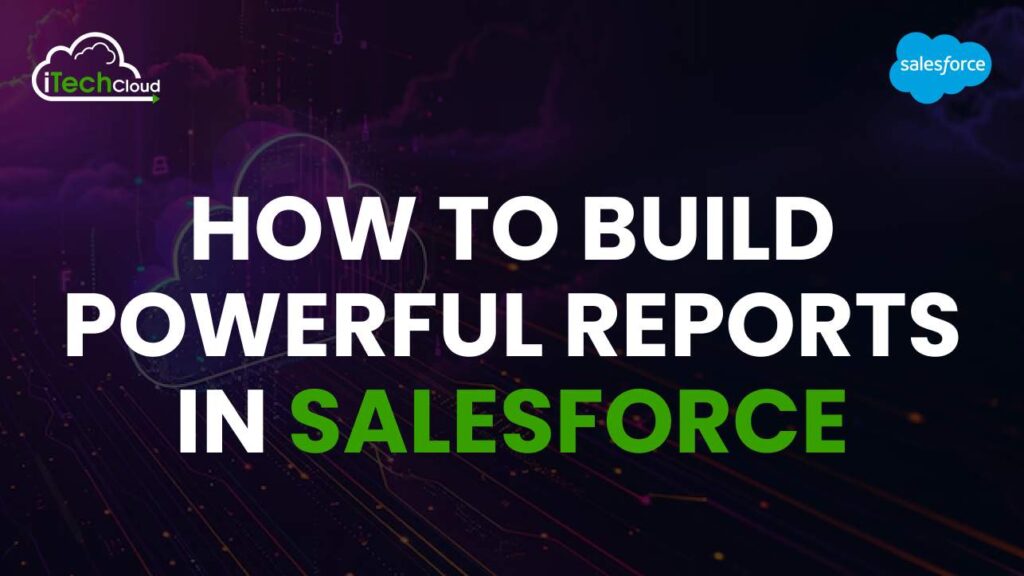
Building powerful reports in Salesforce involves a blend of understanding the platform’s robust reporting tools and knowing how to leverage them to meet your business needs. Here’s a comprehensive guide on how to build powerful reports in Salesforce:
Table of Contents
Introduction
Salesforce is renowned for its powerful Customer Relationship Management (CRM) capabilities, and one of its standout features is its reporting tools. These tools allow users to generate insightful reports that can drive business decisions, identify trends, and track performance. This blog post will guide you through the process of building powerful reports in Salesforce, from the basics to advanced tips.
Understanding Salesforce Reports
1. Types of Reports
Salesforce offers several types of reports, each suited to different needs:
- Tabular Reports: These are the simplest type of reports, displaying data in a table format. They’re best for lists and basic data views.
- Summary Reports: These reports allow you to group data and display subtotals. They’re ideal for grouped data analysis.
- Matrix Reports: These reports allow you to group records by row and column, providing a grid-like report. They’re useful for complex comparisons.
- Joined Reports: These reports allow you to view multiple report types in a single report. They’re beneficial for analyzing different data sets side-by-side.
2. Report Builder Interface
The Report Builder is a drag-and-drop interface that makes it easy to create and customize reports in Salesforce.
Key components of the Report Builder include:
- Fields Pane: Where you select fields to include in your report.
- Preview Pane: Displays a preview of your report as you build it.
- Filters Pane: Allows you to apply filters to narrow down your data.
- Outline Pane: Lets you organize your report by grouping data and adding summary fields.
Step-by-Step Guide to Building Reports
1. Define Your Objectives
Before you start building a report, it’s crucial to define what you want to achieve. Identify the key metrics and data points you need to track. This will help you choose the right type of report and the fields to include.
2. Select the Right Report Type
Based on your objectives, select the appropriate report type (Tabular, Summary, Matrix, or Joined). For example, if you need to display data in a list format, choose a Tabular report. If you need to analyze data by groups, a Summary or Matrix report would be more suitable.
3. Choose the Right Fields
In the Report Builder, use the Fields Pane to select the fields you want to include in your report. Drag and drop fields into the Preview Pane to add them to your report. Be selective about the fields you include to ensure your report is focused and relevant.
4. Apply Filters
Use the Filters Pane to narrow down your data. You can apply standard filters like date ranges, specific record criteria, or custom filters to get the precise data you need. Filters are essential for creating targeted and meaningful reports in Salesforce.
5. Group Your Data
For Summary and Matrix reports, grouping data is a key step. Use the Outline Pane to group data by specific fields. For example, you might group sales data by region or by salesperson. Grouping helps you see patterns and trends in your data.
6. Add Summary Fields
Summary fields provide totals, averages, and other calculations for grouped data. In the Outline Pane, you can add summary fields to your groups. For instance, you might add a sum of sales amounts or an average deal size.
7. Customize Report Format
Customize the format of your report to enhance readability and presentation. You can adjust column widths, reorder columns, and apply conditional formatting to highlight key data points. Custom formatting makes your report more insightful and easier to interpret.
8. Use Charts and Visualizations
Adding charts to your reports in Salesforce can make data easier to understand and more visually appealing. Salesforce offers a variety of chart types, including bar charts, pie charts, line charts, and more. Choose the chart type that best represents your data and insights.
Advanced Reporting Techniques
1. Cross Filters
Cross filters allow you to include or exclude records based on related objects. For example, you can create a report that includes only accounts with or without opportunities. Cross filters help you refine your data for more precise reporting.
2. Bucket Fields
Bucket fields let you categorize report records without creating a formula or custom field. For example, you can create a bucket field to categorize opportunities into high, medium, and low value. This simplifies data segmentation and analysis.
3. Custom Report Types
Custom report types let you create reports in Salesforce based on relationships between objects. You can define which objects and fields are available in the report, providing more flexibility and control over your reporting. Custom report types are useful for complex reporting needs.
4. Joined Reports
Joined reports allow you to combine multiple views of data in a single report. You can create blocks of related information, such as combining sales data with service data. Joined reports in Salesforce are powerful for comprehensive analysis across different data sets.
5. Dynamic Dashboards
Dynamic dashboards allow users to view reports and dashboards with data specific to their user permissions. This means each user sees only the data they have access to, ensuring security and relevance. Dynamic dashboards are ideal for personalized reporting.
Best Practices for Effective Reporting
1. Keep It Simple
Effective reports are often simple and focused. Avoid cluttering your reports with unnecessary fields and data points. Focus on the key metrics that matter most to your business.
2. Use Consistent Formatting
Consistency in formatting makes reports easier to read and interpret. Use the same colors, fonts, and styles throughout your reports in Salesforce. Consistent formatting also helps maintain a professional look.
3. Schedule and Automate Reports
Take advantage of Salesforce’s scheduling and automation features. You can schedule reports to run at specific intervals and automatically send them to stakeholders. This ensures timely and consistent reporting.
4. Leverage Dashboards
Dashboards provide a visual overview of your key metrics. Combine multiple reports into a single dashboard to get a comprehensive view of your business performance. Dashboards are interactive and can be customized to meet the needs of different users.
5. Continuously Improve
Reporting is an ongoing process. Continuously review and refine your reports to ensure they meet your business needs. Solicit feedback from stakeholders and make adjustments as necessary. Regularly updating your reports keeps them relevant and valuable.
Conclusion
Building powerful reports in Salesforce requires a combination of understanding the platform’s features and applying best practices to meet your business needs. By defining clear objectives, selecting the right report types, customizing your reports, and leveraging advanced techniques, you can create reports that provide valuable insights and drive business decisions. Remember to keep your reports simple, consistent, and regularly updated to ensure they remain effective tools for your organization.

