Salesforce Lightning Console Apps: User Interfaces for Productivity
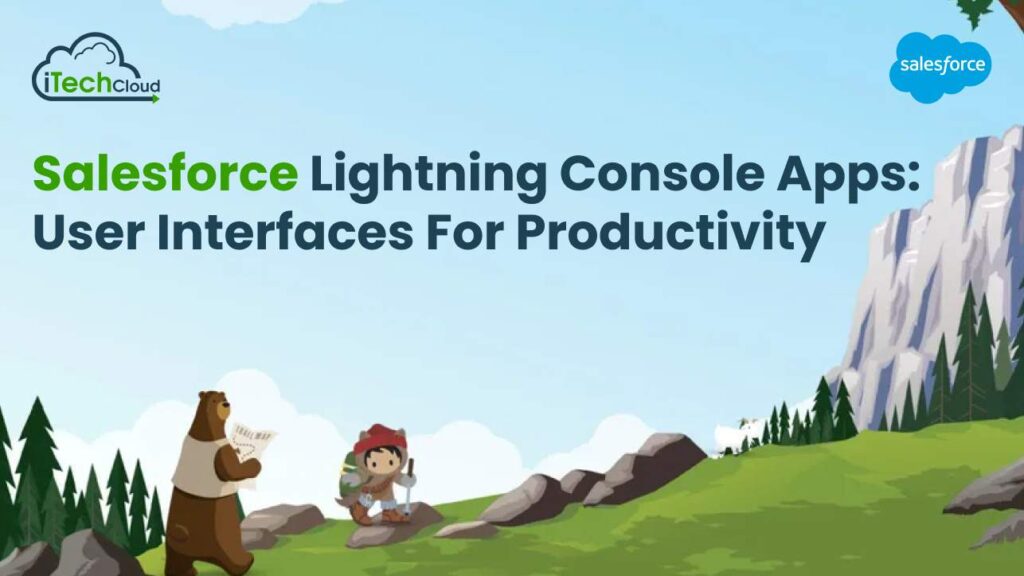
Salesforce Lightning Console Apps provide a unified interface for managing customer interactions, enabling streamlined workflows and enhanced productivity for sales and service teams. With customizable layouts and components, users can efficiently navigate through multiple records and applications, accessing relevant data and tools in a single interface. Lightning Console Apps offer real-time collaboration features, such as Chatter, facilitating team communication and problem-solving. Integration with Salesforce automation tools further enhances efficiency by automating repetitive tasks. Lightning Console Apps optimize customer service delivery and sales processes, driving better engagement and satisfaction while improving team performance.
What are Salesforce Lightning Console Apps?
Salesforce Lightning Console Apps are specialized interfaces on the Salesforce platform designed for sales and customer service teams. They offer a unified workspace where users can manage multiple records, applications, and tasks simultaneously. With customizable layouts and real-time collaboration features like Chatter, teams can efficiently access and interact with relevant data. Lightning Console Apps streamline workflows, optimize productivity, and enhance customer service by providing contextually relevant information and tools in a single interface.
Benefits of Salesforce Lightning Console Apps
Salesforce Lightning Console Apps offer numerous benefits for sales and customer service teams, revolutionizing the way they interact with data, collaborate, and serve customers. Here’s a comprehensive overview of the advantages:
1. Unified Workspace:
Salesforce Lightning Console Apps provide a unified workspace where users can access all relevant information, tools, and applications in a single interface. This consolidation eliminates the need to switch between multiple screens or tabs, saving time and reducing cognitive load.
2. Streamlined Navigation:
Salesforce Lightning Console Apps users can navigate through various records, applications, and tasks seamlessly. Customizable layouts allow for intuitive organization of components such as related lists, reports, and dashboards, ensuring quick access to critical data.
3. Productivity:
Salesforce Lightning Console Apps boost productivity for sales and service teams. Users can perform tasks more efficiently, reducing the time spent on manual data retrieval and navigation.
4. Real-time Collaboration:
Integration with Chatter, Salesforce’s collaboration platform, enables real-time communication and collaboration among team members. Users can discuss customer issues, share insights, and collaborate on solutions without leaving the console app, fostering teamwork and knowledge sharing.
5. Contextual Insights:
Salesforce Lightning Console Apps provide contextually relevant insights by displaying relevant information based on the user’s context. For example, when viewing a customer record, the app can display related cases, opportunities, and interactions, empowering users with the information they need to make informed decisions.
6. Customization Flexibility:
Salesforce Lightning Console Apps are highly customizable, allowing organizations to tailor the interface to their specific workflows and business processes. Administrators can configure layouts, components, and automation rules to align with the unique requirements of their sales and service operations.
7. Automated Workflows:
Integration with Salesforce automation tools, such as Process Builder and Flow, enables the automation of repetitive tasks and processes within the console app. For example, workflows can be automated to create follow-up tasks, send notifications, or update records based on predefined criteria, improving efficiency and consistency.
8. 360-degree View of Customers:
Salesforce Lightning Console Apps provide a holistic view of customer interactions by aggregating data from various sources, including CRM records, emails, and social media. This 360-degree view enables sales and service representatives to understand customer needs, preferences, and history, facilitating personalized engagement and relationship-building.
9. Improved Decision-making:
With access to real-time data and contextual insights, users can make more informed decisions and take proactive actions within Salesforce Lightning Console Apps. Whether it’s prioritizing leads, resolving customer issues, or identifying upsell opportunities, decision-makers can leverage the app’s capabilities to drive better outcomes.
10. Mobile Accessibility:
Salesforce Lightning Console Apps are accessible on mobile devices, allowing users to stay productive even when they’re on the go. Mobile compatibility ensures that sales and service teams can access critical information and collaborate with colleagues from anywhere, enhancing flexibility and responsiveness.
11. Scalability and Performance:
Salesforce Lightning Console Apps are built on Salesforce’s cloud infrastructure, providing scalability and reliability for organizations of all sizes. Whether handling a small team or a large enterprise, the app can accommodate growing volumes of data and users while maintaining optimal performance.
12. Customer Satisfaction:
By streamlining workflows, improving productivity, and delivering personalized experiences, Salesforce Lightning Console Apps contribute to enhanced customer satisfaction. Sales and service teams can respond more effectively to customer inquiries, resolve issues promptly, and deliver tailored solutions, fostering loyalty and advocacy.
13. Competitive Advantage:
Organizations that leverage Salesforce Lightning Console Apps gain a competitive advantage by empowering their sales and service teams with powerful tools and insights. By optimizing processes, improving collaboration, and delivering superior customer experiences, businesses can differentiate themselves in the marketplace and drive revenue growth.
14. Integration Capabilities:
Salesforce Lightning Console Apps seamlessly integrate with other Salesforce products and third-party applications, extending their functionality and interoperability. Whether integrating with marketing automation platforms, ERP systems, or custom-built solutions, organizations can create unified ecosystems that support end-to-end business processes.
15. Compliance and Security:
Salesforce Lightning Console Apps adhere to industry-leading security standards and compliance regulations, ensuring the confidentiality, integrity, and availability of sensitive data. With built-in security features such as role-based access control and encryption, organizations can trust the platform to safeguard their information assets.
Table of Contents
Setting Up Salesforce Lightning Console Apps
Setting up Salesforce Lightning Console Apps involves several steps to customize the interface, configure components, and optimize workflows for sales and customer service teams. Here’s a detailed guide on how to set up Lightning Console Apps:
1. Enable Lightning Experience:
Salesforce Lightning Console Apps, ensure that your organization has enabled Lightning Experience, Salesforce’s modern user interface. Lightning Experience provides the foundation for building and customizing Lightning Console Apps.
2. Create a Console App:
Begin by creating a new Salesforce Lightning Console Apps from the Salesforce Setup menu. Specify the app name, description, and branding elements such as logos and colors. Choose the appropriate navigation style (e.g., standard navigation, split view, or console navigation) based on your team’s preferences and requirements.
3. Configure Console Layouts:
Customize the layout of your Lightning Console App by defining the console components and their arrangement. Components can include related lists, record detail pages, reports, dashboards, Chatter feeds, and utility items such as notes or tasks. Organize these components to optimize the user interface for efficiency and productivity.
4. Customize Page Layouts:
Customize page layouts for different objects (e.g., leads, accounts, cases) to control the fields, related lists, and actions displayed within the Lightning Console App. Tailor the page layouts to match your team’s workflow and capture relevant information for sales and service interactions.
5. Configure Navigation Rules:
Define navigation rules to control how records and tabs are opened within the Salesforce Lightning Console Apps. For example, you can configure rules to open related records in subtabs or display specific components based on user actions or record types. Navigation rules help streamline the user experience and ensure consistency across interactions.
6. Integrate External Applications:
Integrate external applications and tools into Salesforce Lightning Console Apps to provide seamless access to additional functionality. Salesforce AppExchange or custom integrations to connect with marketing automation platforms, ERP systems, customer support tools, or custom-built solutions. Integration enhances the app’s capabilities and enables end-to-end workflows.
7. Chatter Collaboration:
Enable Chatter, Salesforce’s collaboration platform, within the Salesforce Lightning Console Apps to facilitate real-time communication and collaboration among team members. Encourage users to post updates, share insights, and collaborate on customer interactions directly within the app. Chatter enhances teamwork and knowledge sharing, improving overall productivity.
8. Automate Workflows:
Use Salesforce automation tools such as Process Builder, Flow, and Workflow Rules to automate repetitive tasks and processes within the Lightning Console App. Define automation rules to create follow-up tasks, send notifications, update records, or trigger actions based on predefined criteria. Automation streamlines workflows and ensures consistency in operations.
9. Mobile Accessibility:
The Salesforce Lightning Console Apps is accessible on mobile devices by enabling mobile compatibility settings. Salesforce Lightning Experience is designed to be responsive and accessible across various devices, allowing users to access critical information and collaborate with colleagues on the go. Mobile accessibility enhances flexibility and responsiveness for sales and service teams.
10. Test and Iterate:
The Salesforce Lightning Console Apps to users, thoroughly test its functionality, usability, and performance in a sandbox environment. Solicit feedback from stakeholders and end-users to identify any areas for improvement or refinement. Iterate on the setup based on feedback and testing results to ensure a seamless user experience.
11. Train Users:
Provide comprehensive training and support to users to familiarize them with the features and capabilities of the Lightning Console App. Offer hands-on training sessions, documentation, and resources to help users navigate the interface, perform tasks efficiently, and leverage advanced features effectively. Training empowers users to maximize the benefits of the Lightning Console App and drive productivity.
12. Monitor Usage and Performance:
Monitor usage metrics and performance indicators for the Lightning Console App to assess its effectiveness and identify opportunities for optimization. Track user adoption rates, engagement levels, and key performance metrics such as response times and resolution rates. Use insights from monitoring to refine configurations, address user needs, and drive continuous improvement.
Customizing Salesforce Lightning Console Apps
Customizing Salesforce Lightning Console Apps allows organizations to tailor the interface, optimize workflows, and enhance productivity for sales and customer service teams. Here’s an in-depth guide on how to customize Lightning Console Apps:
1. Customizing Layouts:
- Arrange Components: Customize the layout of the console app by arranging components such as related lists, record detail pages, reports, dashboards, and utility items. Drag and drop components to organize them according to user preferences and workflow requirements.
- Flexible Layout Options: Choose from different layout options, including standard navigation, split view, or console navigation, to accommodate different use cases and user preferences.
- Dynamic Layouts: Configure dynamic layouts that adjust based on user actions or record types to provide a personalized and efficient user experience.
2. Configuring Page Layouts:
- Object-Specific Layouts: Customize page layouts for specific objects (e.g., leads, accounts, cases) to control the fields, related lists, and actions displayed within the Lightning Console App.
- Field-Level Customization: Modify field-level properties such as field visibility, requiredness, and read-only settings to capture relevant information and streamline data entry.
- Related Lists: Add, remove, or reorder related lists to display relevant data related to the current record, enabling users to access comprehensive information in one place.
3. Defining Navigation Rules:
- Customize Navigation Behavior: Define navigation rules to control how records and tabs are opened within the Lightning Console App. For example, configure rules to open related records in subtabs or display specific components based on user actions.
- Contextual Navigation: Provide contextually relevant navigation options that guide users to related records or tasks based on their current context, streamlining the user experience and improving productivity.
4. Integrating External Applications:
- Integration: Integrate external applications and tools seamlessly into the Lightning Console App to provide users with access to additional functionality and data sources.
- AppExchange Integration: Salesforce AppExchange to discover and install pre-built integrations with popular third-party applications, such as marketing automation platforms, ERP systems, and customer support tools.
- Custom Integration: Develop custom integrations using Salesforce APIs and development tools to connect with proprietary or custom-built solutions, extending the capabilities of the Lightning Console App.
5. Chatter Collaboration:
- Social Collaboration: Enable Chatter, Salesforce’s social collaboration platform, within the Lightning Console App to facilitate real-time communication and collaboration among team members.
- Chatter Feeds: Encourage users to post updates, share insights, and collaborate on customer interactions directly within the app, fostering teamwork and knowledge sharing.
- Notification Settings: Configure Chatter notification settings to ensure that users stay informed about important updates and discussions relevant to their work.
6. Automating Workflows:
- Workflow Automation: Use Salesforce automation tools such as Process Builder, Flow, and Workflow Rules to automate repetitive tasks and processes within the Lightning Console App.
- Automation Rules: Define automation rules to create follow-up tasks, send notifications, update records, or trigger actions based on predefined criteria, improving efficiency and consistency.
- Process Optimization: Continuously optimize and refine automation workflows based on user feedback and performance metrics to ensure that they align with evolving business needs and objectives.
7. Mobile Accessibility:
- Mobile Compatibility: Ensure that the Lightning Console App is accessible on mobile devices by enabling mobile compatibility settings and responsive design features.
- Mobile User Experience: Test the app’s functionality and user experience on different mobile devices and screen sizes to ensure a seamless and intuitive experience for mobile users.
- Mobile Optimization: Optimize the app’s layout and navigation for mobile use, prioritizing essential features and streamlining workflows to accommodate the constraints of smaller screens and touch interfaces.
8. Testing and Iterating:
- User Testing: Conduct thorough testing of the customized Lightning Console App in a sandbox environment, involving end-users and stakeholders to gather feedback and identify areas for improvement.
- Iterative Refinement: Iterate on the customization based on user feedback and testing results, making incremental adjustments to the layout, navigation, and functionality to enhance usability and effectiveness.
9. Training and Support:
- User Training: Provide comprehensive training and support to users to familiarize them with the features and capabilities of the customized Lightning Console App.
- Documentation and Resources: Offer user documentation, training materials, and online resources to help users navigate the app, perform tasks efficiently, and leverage advanced features effectively.
10. Monitoring and Optimization:
- Usage Monitoring: Monitor usage metrics and user feedback to assess the effectiveness of the customized Lightning Console App and identify opportunities for optimization.
- Performance Optimization: Continuously optimize the app’s performance based on usage patterns, performance metrics, and user feedback, ensuring that it delivers a fast, responsive, and reliable user experience.
Optimizing Salesforce Lightning Console Apps
Optimizing Salesforce Lightning Console Apps involves refining the interface, enhancing performance, and improving user productivity to maximize the value for sales and customer service teams. Here’s a comprehensive guide on how to optimize Lightning Console Apps:
1. Performance Optimization:
- Data Loading Optimization: Minimize loading times by optimizing data retrieval processes. Use techniques such as data caching, asynchronous loading, and selective loading of records and components to improve responsiveness.
- Component Optimization: Review and optimize the performance of console components such as related lists, reports, and dashboards. Consider reducing the number of components displayed on a single page or implementing lazy loading to improve rendering times.
- Network Optimization: Optimize network requests by reducing the number of API calls and optimizing data payloads. Use techniques such as batch processing, data compression, and server-side filtering to minimize data transfer and improve performance.
2. Usability Enhancements:
- User Interface Refinement: Continuously refine the user interface to improve usability and streamline workflows. Consider simplifying complex layouts, reducing clutter, and prioritizing essential information to enhance user experience.
- Navigation Optimization: Optimize navigation pathways within the Lightning Console App to minimize clicks and streamline access to critical functionality. Review navigation flows and simplify menu structures to improve efficiency and productivity.
- Search Functionality: Enhance search functionality within the console app to help users quickly locate relevant records and information. Implement advanced search capabilities, such as predictive search, filters, and saved searches, to improve search accuracy and usability.
3. Customization Updates:
- Feedback Integration: Incorporate user feedback and suggestions into customization updates to address user needs and preferences. Regularly solicit feedback from users and stakeholders to identify pain points and opportunities for improvement.
- Iterative Refinement: Continuously iterate on customization updates based on user feedback, performance metrics, and evolving business requirements. Make incremental adjustments to layouts, components, and workflows to optimize usability and effectiveness.
4. Integration Enhancements:
- Integration Optimization: Review and optimize integrations with external applications and systems to improve data synchronization, reliability, and performance. Ensure that integrations are robust, scalable, and aligned with business objectives.
- Data Consistency: Implement mechanisms to maintain data consistency and integrity across integrated systems. Use techniques such as data validation rules, error handling, and reconciliation processes to ensure accurate and reliable data exchange.
5. Automation Improvements:
- Workflow Optimization: Continuously optimize automation workflows to streamline processes, reduce manual effort, and improve productivity. Review and refine automation rules, triggers, and processes based on usage patterns and performance metrics.
- Error Handling: Implement robust error handling mechanisms to detect and address errors or exceptions in automated workflows. Use techniques such as error logging, notifications, and automated error resolution to minimize disruptions and ensure data integrity.
6. Mobile Optimization:
- Responsive Design: Optimize the Lightning Console App for mobile devices by implementing responsive design principles. Ensure that the app layout and navigation are adaptive to different screen sizes and orientations, providing a consistent and intuitive user experience across devices.
- Performance Tuning: Optimize the performance of the console app on mobile devices by minimizing resource usage, reducing network latency, and optimizing rendering times. Test the app on various mobile devices and platforms to identify and address performance bottlenecks.
7. User Training and Support:
- Training Programs: Provide ongoing training and support to users to help them leverage the full capabilities of the optimized Lightning Console App. Offer training programs, workshops, and documentation to educate users on new features, best practices, and productivity tips.
- User Assistance: Implement user assistance features such as tooltips, guided tours, and contextual help to assist users in navigating the optimized console app and performing tasks effectively.
8. Monitoring and Analytics:
- Performance Monitoring: Continuously monitor the performance of the optimized Lightning Console App to identify areas for improvement and optimization. Use performance monitoring tools and analytics dashboards to track key performance metrics such as page load times, navigation speed, and user engagement.
- Usage Analytics: Analyze usage patterns and user behavior within the console app to gain insights into how users interact with the application. Use usage analytics to identify usage trends, popular features, and areas of low adoption, informing optimization efforts.
Conclusion:
Salesforce Lightning Console Apps revolutionize the way sales and customer service teams interact with data and collaborate to deliver exceptional customer experiences. These apps provide a unified workspace where users can manage multiple records, applications, and tasks seamlessly, streamlining workflows and enhancing productivity. With customizable layouts, navigation options, and integration capabilities, Lightning Console Apps empower organizations to tailor the interface to their specific needs and optimize processes for maximum efficiency.
Key features such as real-time collaboration with Chatter, automation of repetitive tasks, and 360-degree views of customers enable teams to work more effectively and make informed decisions. By leveraging Lightning Console Apps, organizations can improve customer satisfaction, drive revenue growth, and gain a competitive edge in today’s dynamic business landscape.
Continuous optimization efforts, including performance tuning, usability enhancements, and integration improvements, ensure that Lightning Console Apps evolve to meet changing user needs and business requirements. With ongoing training, support, and monitoring, organizations can maximize the value of Salesforce Lightning Console Apps, unlocking new levels of productivity and success.

