Salesforce Workflow Rules
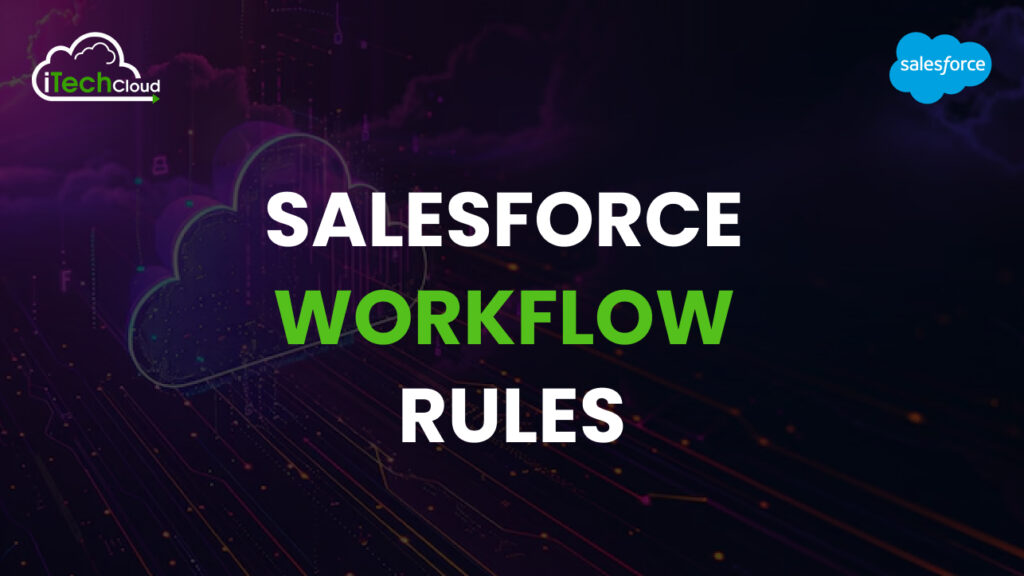
One hallmark of a high-performing business is the ability to keep tasks well-organized and synchronized. Salesforce workflow rules are pivotal in achieving this, offering powerful tools to manage client interactions efficiently. A workflow rule in Salesforce is a sequence of automated actions triggered by specific events or conditions, such as creating a new record or updating a field. Organizations that streamline their processes tend to outperform those that do not.
Employees’ daily routines are essential components of this broader objective of maintaining organization. Modern businesses increasingly rely on technology to automate routine tasks, enhancing work efficiency and saving employees valuable time. This allows the workforce to focus on higher-value tasks that contribute more significantly to the organization’s success.
Table of Contents
What are Salesforce Workflow Rules?
Salesforce Workflow Rules are automation features that help optimize business operations by performing predefined actions when certain conditions are met. These actions can include updating records, sending email notifications, assigning tasks, or sending outbound messages, all without the need for manual effort. They help maintain consistency, improve efficiency, and eliminate repetitive tasks. Workflow rules play a key role in enforcing business rules, ensuring data accuracy, and boosting overall productivity. While Salesforce now promotes tools like Process Builder and Flow for more advanced automation, Workflow Rules remain a valuable option for handling straightforward, rules-based processes.
Difference between Workflow and Workflow Rules in Salesforce
Salesforce uses Workflow and Workflow Rules to automate standard business processes, but they serve slightly different purposes:
Workflow
A Workflow is a broader concept that encompasses all automation tools and processes in Salesforce designed to streamline repetitive tasks. It refers to the overall framework for automating actions like field updates, task creation, email alerts, and outbound messages.
Workflow Rules
A workflow rule is a specific configuration in a workflow. It consists of two key parts:
- Criteria: Determines when the rule should execute based on conditions or formulas.
- Actions: Defines what happens when the criteria are met, such as sending an email, updating a field, creating a task, or sending an outbound message.
Types of Workflow Rules in Salesforce
Salesforce Workflow Rules are powerful tools that help automate business processes by triggering specific actions when conditions are met. Below are the different types of workflow rules in Salesforce and their distinct characteristics:
1. Rule Criteria
Rule criteria are the most fundamental type of workflow rule. They allow users to specify conditions that, when met, trigger an automated action. This can include sending notification emails, updating fields, or assigning tasks. For example, if a new lead is created with a specific industry type, a notification can be automatically sent to the sales team. These rules are highly versatile and can be used for a wide range of automated processes.
2. Time-Based Workflow
Time-Based Workflow triggers actions based on a defined time frame or schedule. This type of rule is helpful for situations where actions need to occur after a certain period. For example, if a lead has not been contacted within 24 hours of its creation, a reminder email can be sent to the sales team. Time-based workflow is ideal for scheduling follow-up communications, sending renewal reminders, or other time-dependent tasks.
3. Approval Workflow
Approval Workflow allows users to set up approval processes for specific records or objects. This type of rule is used to ensure that certain records undergo an approval process before they progress. For instance, if a salesperson creates an opportunity with a value exceeding a certain threshold, an approval request can be triggered, requiring a manager’s approval before the opportunity can move forward. Approval Workflow can be customized to include multi-step approval processes and complex approval criteria tailored to a business’s needs.
4. Outbound Message Workflow
The outbound workflow sends data to an external system when a record is created or updated. This rule type is useful for integrating Salesforce with other systems, such as marketing automation platforms, accounting software, or order management systems. For example, when a new lead is added, an outbound message can trigger an external system to start a marketing campaign. This helps keep data in sync across different platforms and streamlines business operations.
5. Field Update Workflow
Field Update Workflow automates the update of specific fields on a record when conditions are met. This is useful for maintaining data consistency and reducing manual data entry. For example, when a lead is converted into an opportunity, a field update workflow can be triggered to automatically set the opportunity stage to “prospecting.” This type of rule helps ensure that data remains accurate and up-to-date across the Salesforce platform.
How to Use Workflow Rules?
Salesforce Workflow Rules are a powerful automation tool that can help businesses streamline their processes, save time, and boost productivity. Here are some practical examples of how to leverage Workflow Rules in Salesforce:
1. Lead Routing Automation
Managing a large sales team can be challenging, especially when it comes to ensuring that leads are assigned to the right salesperson. Salesforce Workflow Rules can automate this process based on specific criteria, such as the lead’s region or product interest. For instance, if a new lead is created with an industry classification of “Healthcare,” a workflow rule can be configured to route that lead to a salesperson with expertise in healthcare sales.
2. Automated Follow-up Tasks
Timely follow-ups are crucial in sales, but it’s easy for leads to fall through the cracks. Workflow Rules can automatically create follow-up tasks for sales reps to ensure that no lead is neglected. For example, if a lead has not been contacted within a set time frame, a workflow rule can generate a task for the assigned salesperson to reach out and engage with the lead.
3. Instant Email Notifications
Keeping team members informed of key updates is essential for efficient collaboration. Salesforce Workflow Rules can send automated email notifications to relevant stakeholders when significant events occur. For instance, when an opportunity is marked as closed, a workflow rule can automatically send an email alert to the salesperson, their manager, and the customer success team, keeping everyone in the loop about the successful sale.
4. Dynamic Lead Scoring
Assigning a lead score based on their characteristics and interactions can help prioritize sales efforts. Workflow Rules can automatically update the lead score based on set criteria, such as job title, industry, or online behavior. For example, if a lead visits your pricing page, a workflow rule can be configured to raise their lead score, signifying a higher likelihood of purchasing your product.
5. Reminder Emails for Customers and Teams
Salesforce Workflow Rules can also facilitate the timely communication of reminders to both customers and internal teams. For instance, if a customer’s contract renewal is approaching, a workflow rule can automatically send a reminder email with relevant contract details and renewal dates. Similarly, if a task is overdue, a workflow rule can trigger a reminder email to the responsible team member to help maintain productivity and ensure nothing is missed.
Workflow Rule Components
Workflow Rules in project management and software systems are pivotal for automating tasks and streamlining processes. They consist of two major components:
1. Criteria (Rule Criteria):
This is the set of conditions or logic that triggers the workflow. It establishes the activation of the workflow based on specific data, events, or user actions. For instance, in a CRM system, a workflow can be set to trigger when a new lead is created or when certain conditions, such as a deal reaching a particular stage, are met.
2. Actions (Workflow Actions):
Once the criteria are satisfied, specific actions are carried out automatically. These actions can include sending an email, updating a record, creating tasks, or generating notifications. Workflow actions help reduce manual work and enhance productivity by ensuring that repetitive processes are handled efficiently.
Use Cases of Workflow Rules
Creating a Salesforce workflow rules involves tailoring it to specific business needs, making it highly adaptable to different scenarios. Workflow rules in Salesforce automate repetitive tasks and ensure timely responses based on predefined conditions. To understand the practical use of workflow rules, it’s essential to look at the four primary actions they enable: Create a Task, Update a Field, Send an Email Alert, and Send Outbound Messages.
1. Create a Task:
Workflow rules can automatically generate tasks assigned to specific users or teams. This is particularly useful in scenarios such as following up with leads, sending reminders for contract renewals, or scheduling maintenance activities. By automating task creation, teams can maintain productivity and reduce the risk of missed actions.
2. Update a Field:
Workflow rules can automatically update specific fields on records, ensuring data consistency and accuracy. For instance, when a deal progresses to a certain stage, the ‘Opportunity Stage’ field can be updated to reflect this. This automation is valuable for real-time reporting, as it keeps critical data up-to-date without manual intervention, helping teams make data-driven decisions quickly.
3. Send an Email Alert:
One of the most powerful aspects of workflow rules is the ability to trigger email notifications. This is especially beneficial for alerting teams or individuals about important developments, such as new leads, customer inquiries, or support ticket escalations. Email alerts can be customized with dynamic content to convey relevant information, ensuring the right message reaches the appropriate recipient at the right time.
4. Send Outbound Messages:
Workflow rules can integrate Salesforce with external systems through outbound messages. This feature allows automated data transfers to third-party applications or services, enabling seamless workflow between platforms. For instance, a workflow could send customer data to an external CRM or payment processor to initiate an order confirmation process or trigger a customer loyalty program.
Limitations of Salesforce Workflow Rules
Salesforce Workflow Rules, while powerful, come with certain limitations that can affect how you automate tasks within the platform. Here are some key restrictions and considerations to keep in mind:
1. Limited Actions for Automation
Salesforce Workflow Rules support only four types of actions: field updates, email alerts, task creation, and outbound messages. This limitation means that while you can automate basic actions such as record updates, more complex tasks involving sub-records within a parent record require the use of Process Builder or Flow.
2. Single Object Association
Workflow Rules can only be associated with a single object. If you need to automate processes for related objects or require more complex conditions, you must set up separate rules. This limitation can lead to increased administrative work and the potential for redundant or conflicting rules.
3. Restrictions on Actions, Triggers, and Limits
Salesforce imposes restrictions on the number of actions, triggers, and active workflow rules to prevent system overload. For instance, there is a limit of 500 actions per hour for each workflow rule, which can vary depending on your Salesforce license and version. Exceeding these limits could impact the performance and reliability of your automation.
4. Automated Email Limits
Salesforce also restricts the number of automated emails that can be sent within 24 hours. If your workflow exceeds this limit, Salesforce will discard any additional email notifications until the next 24-hour cycle begins. This can impact your communication strategy, so it’s essential to monitor and plan email usage accordingly.
5. Potential for Conflicts and Recursive Loops
Understanding how workflow rules interact is crucial. If two rules are set up with conflicting conditions, it can disrupt the workflow, causing the automation to fail or behave unexpectedly. If one rule’s field update triggers another rule that, in turn, sets the field back to its original value, a recursive loop can occur, leading to errors or excessive processing. This highlights the importance of thorough planning and understanding before creating and activating workflow rules.
How to Retire Workflow Rules in Salesforce
Retiring workflow rules in Salesforce is straightforward and can be done with a few simple steps. Here’s a step-by-step guide to help you retire a workflow rule:
Step 1: Navigate to the Workflow Rules Page
Log in to your Salesforce account. Click on the Setup gear icon at the top right corner and select Setup. In the Quick Find box, type Workflow Rules and select it under Process Automation.
Step 2: Choose the Rule to Retire
On the Workflow Rules page, locate and click on the specific rule you wish to retire from the list of active rules.
Step 3: Edit the Rule
With the desired rule selected, click on the Edit button to access the rule details.
Step 4: Deactivate the Rule
Scroll to the bottom of the rule details page and click the Deactivate button. This action will stop the rule from triggering any future workflows.
Step 5: Assess the Impact
Before deactivating, review the rule’s impact on business processes. Check if there are other dependent processes or automation that might be affected by deactivating this rule and make any necessary updates.
Step 6: Communicate the Change
If the change will impact other teams or stakeholders, ensure you communicate the update effectively so that everyone is aware of how it will affect their workflows and processes.
Conclusion:
Salesforce Workflow Rules are powerful tools for automating business processes and ensuring consistency across operations. However, as business needs evolve, it may become necessary to retire outdated or redundant rules. Retiring a Workflow Rule is a straightforward process: navigate to the Workflow Rules page, select and edit the desired rule, and deactivate it. Before deactivating, assessing its impact on existing processes and communicating any changes to relevant teams is crucial.
This ensures that business continuity is maintained and that any dependent automation are updated as needed. By retiring unused or obsolete rules, organizations can streamline their Salesforce environment, improve system performance, and prevent confusion. Proper management of Workflow Rules helps keep your Salesforce instance clean, efficient, and aligned with current business objectives.

