How to check sandbox refresh date in salesforce
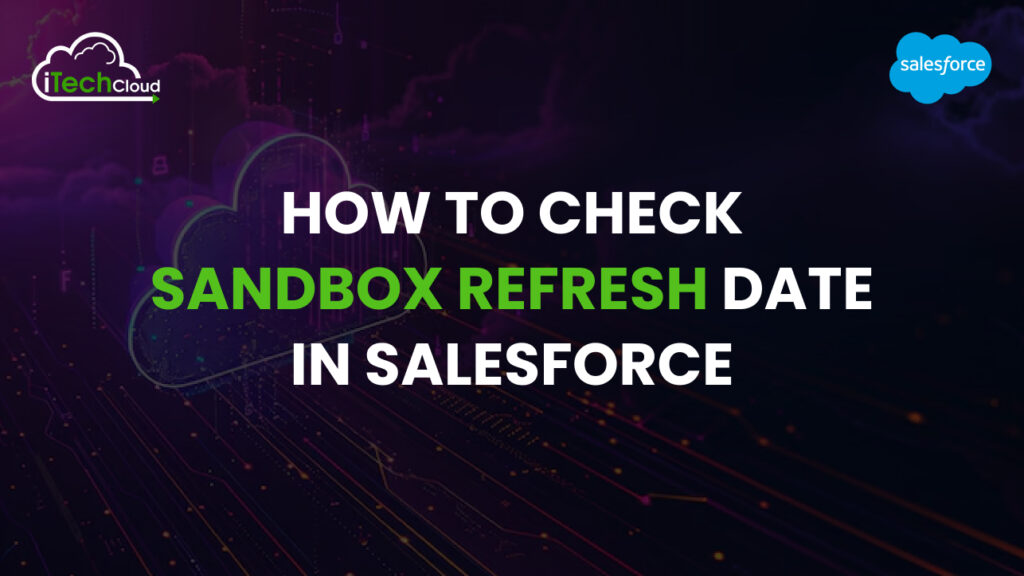
Salesforce Sandboxes play a crucial role in development, testing, and deployment processes. Whether you’re a developer, administrator, or release manager, it’s important to keep track of sandbox activities, especially refresh dates, as they determine how up-to-date your sandbox is with production data.
We’ll explore various ways to check your sandbox refresh date, understand its significance, and leverage that information for better environment management.
Table of Contents
1. What is a sandbox in Salesforce?
A Salesforce Sandbox is a replica of your production environment used for testing, training, and development. It allows you to build and validate configurations, customizations, and integrations without affecting live data or users.
Sandboxes come in different types, each catering to specific use cases, like development, testing, or full replication of production environments.
2. Types of Sandboxes
Salesforce offers four types of sandboxes:
1. Developer Sandbox
- Limited data (configuration only)
- Ideal for individual dev tasks
2. Developer Pro Sandbox
- More storage than Developer
- Suitable for testing with larger data sets
3. Partial Copy Sandbox
- Includes a sample of production data
- Ideal for QA and training
4. Full Sandbox
- Complete replica of production
- Best for staging, performance, and load testing
Each sandbox type has its own refresh interval:
- Developer/Developer Pro: 1-day refresh interval
- Partial Copy: 5-day refresh interval
- Full Sandbox: 29-day refresh interval
3. What is a sandbox refresh?
A sandbox refresh is the process of updating the sandbox environment with metadata and (optionally) data from the production org. This resets the sandbox environment, wiping any changes made in the sandbox after its last refresh.
Key points:
- The sandbox name remains the same.
- The sandbox gets re-linked to the production org.
- The previous sandbox state is lost.
4. Why Checking the Sandbox Refresh Date Is Important
Knowing the sandbox refresh date helps you:
- Determine the age of the data.
- Validate if the latest configuration is in sync with production.
- Plan deployments and regression testing.
- Track environment life cycles
- Comply with governance and audit requirements.
5. Methods to Check Sandbox Refresh Date
✅ Method 1: Using Salesforce Setup (UI)
The easiest way to find the sandbox refresh date is through the Salesforce Setup Menu:
1. Log in to the production org.
2. Go to Setup → Search for Sandboxes in the Quick Find box.
3. The sandbox list appears with columns such as
- Name
- Sandbox Type
- Last Refresh Date
- Status
✅ Method 2: Using Workbench
Salesforce Workbench is a powerful tool to inspect org metadata and data.
1. Go to Workbench.
2. Log in to your production org.
3. Navigate to: Info → Organization
4. Here you will see:
- Instance details
- Sandbox status
- Organization information
- Last Modified Date
You can also query SandboxInfo if using Workbench with tool access.
✅ Method 3: Using SOQL Query
You can use SOQL to fetch sandbox-related information. Although you can’t directly query sandbox metadata in production, when logged into the sandbox itself, use the Organization object:
SELECT Name, CreatedDate, LastModifiedDate, IsSandbox, TrialExpirationDate FROM Organization
LastModifiedDateoften reflects the last refresh.CreatedDateShows when the sandbox was first created.
⚠️ Note: For Full Sandboxes, you might see it LastRefreshDate in debug logs or history tracking.
✅ Method 4: Using Developer Console
If you’re already inside the sandbox, do this:
- Open Developer Console from the user menu.
- Run this SOQL query:
SELECT Name, CreatedDate, LastModifiedDate FROM Organization
- Use the
Logtab to confirm if any relatedRefreshevents have been logged recently.
✅ Method 5: Using Salesforce CLI (SFDX)
If you’re using Salesforce DX, run:
sfdx force:org:display -u sandbox_alias
This will display org details, including:
- Org ID
- Access Token
- Instance URL
- Created Date
This won’t explicitly show the refresh date but helps validate the environment status.
✅ Method 6: Using REST API
Use the REST API to get org information. The Organization resource can give you some info:
GET /services/data/vXX.X/sobjects/Organization/
You’ll need:
- Access Token (OAuth)
- Sandbox instance URL
It returns JSON including CreatedDate and LastModifiedDate, which indirectly shows refresh info.
6. Best Practices After a Sandbox Refresh
Once the refresh is done:
- Reassign users: Profile and permission sets may reset.
- Reconnect integrations: Webhooks or connected apps may need reauthorization.
- Verify data sample (for Partial Copy): Ensure templates pulled expected data.
- Review workflows & triggers: Ensure test classes, batch jobs, etc., work as expected.
- Reset sandbox-specific settings: email deliverability, debug logs, etc.
7. Common Issues with Refresh Dates
- Not syncing metadata: If developers push to sandbox after refresh, their changes are lost.
- Data mismatch: Partial sandboxes may not reflect current production data.
- Refresh confusion: Users may not know when the last refresh was or who performed it.
- Refresh delay: Full sandboxes can take hours or days to refresh due to size.
8. Tips for Sandbox Management
- Name sandboxes with purpose/date (e.g.,
QA_2025_04) - Maintain a sandbox refresh calendar.
- Use change sets or source control to track sandbox state.
- Communicate refresh plans with the team.
- Always test before using a refreshed sandbox for deployment.
9. FAQs
Q1: Can I schedule automatic sandbox refreshes?
No, Salesforce doesn’t support automatic refreshes. They must be manually initiated from production.
Q2: How long does a sandbox refresh take?
It depends:
- Developer: Minutes
- Partial Copy: A few hours
- Full Sandbox: Several hours to days (based on org size)
Q3: Can I cancel a sandbox refresh?
No, once initiated, it cannot be canceled.
Q4: What happens to sandbox licenses after refresh?
Licenses are reused. Your active user licenses reset during the refresh.
10. Conclusion:
Knowing how and when your sandbox was refreshed is key to efficient Salesforce development and deployment. Whether you’re preparing a release, troubleshooting a bug, or planning a test cycle, understanding the sandbox refresh date ensures you’re working with the most relevant environment.
With tools like Setup UI, Workbench, SOQL, and CLI, tracking sandbox refresh history becomes easier. By incorporating sandbox governance and communication into your workflow, you can dramatically reduce missteps and increase team productivity.

