How to Use Source Control With Salesforce
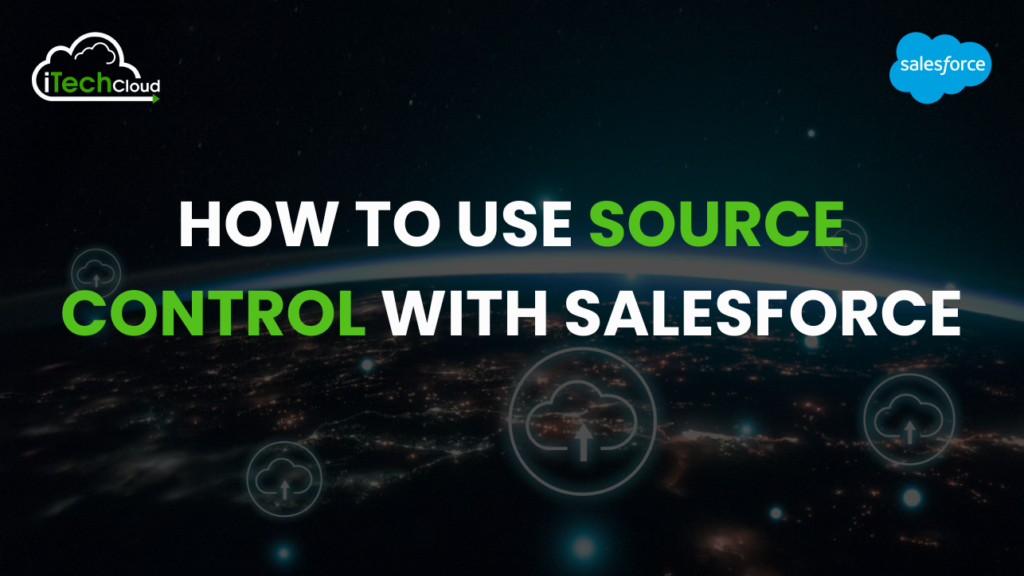
In today’s fast-paced Salesforce development landscape, where multiple developers and admins often collaborate on the same project, managing changes manually can quickly become overwhelming. That’s where source control (also known as version control) becomes invaluable.
This blog dives deep into how to effectively use source control with Salesforce, explaining what it is, why it matters, and how to implement it without getting into technical code.
Table of Contents
What is source control?
Source control is a system that tracks every change made to your project’s files over time.
- You can see who changed what and when.
- • Roll back if something breaks.
- Collaborate safely without overwriting each other’s work.
- Maintain different versions of the project (e.g., for dev, testing, and production).
Why Use Source Control in Salesforce?
Salesforce allows for rapid development with clicks and code, but without source control, that flexibility often leads to
- Loss of work
- Conflicting changes
- No audit trail
- Long deployment times
- Risky hotfixes directly in production
Source control helps by bringing structure, reliability, and visibility into your development process.
Here are the top benefits:
1. Improved Collaboration
Multiple developers or admins can work simultaneously without interfering with each other. Everyone works on their own version, and changes are reviewed before merging.
2. Transparency and Accountability
You know who made a change, what was changed, and when. This traceability is critical for audits and team communication.
3. Undo with Confidence
Made a mistake? You can easily roll back to a stable version of your configuration or code.
4. Smooth Releases and Deployments
Source control integrates with deployment tools and pipelines, allowing faster, safer releases with automation.
5. Scalable Governance
Organizations can enforce naming standards, approval workflows, and versioning across teams and projects.
How Source Control Works with Salesforce
Let’s explore how the source control process fits into the Salesforce development model.
1. Local Development
Developers or admins work in scratch orgs, sandboxes, or even directly on the org. Instead of deploying changes immediately, they extract those changes and track them in a source control repository like Git.
2. Source Repository
All changes are saved to a central repository. This acts as the single source of truth for your project. Teams often use platforms like GitHub, Bitbucket, or GitLab to manage this repository.
3. Branching
Each team member works on their own “branch” a copy of the main project. These branches keep work isolated until it’s ready to be reviewed and merged into the main version.
4. Pull Requests/Merge Requests
Before changes are added to the main version, they’re reviewed—this is your team’s chance to ensure quality, test performance, and catch mistakes early.
5. Continuous Integration/Continuous Delivery (CI/CD)
Automated tools can test and deploy the new version to staging or production environments. This makes releases faster and safer.
Tools You’ll Need
While we’re not diving into code here, it’s helpful to understand the key tools that make source control work with Salesforce.
✅ Git
The most widely used source control system. It helps track changes, manage branches, and work collaboratively.
✅ Salesforce CLI (Command-Line Interface)
Although it’s a technical tool, many development teams use it in the background to extract metadata or push updates. It’s often integrated into automation tools or used by developers behind the scenes.
✅ Salesforce DX (Developer Experience)
Salesforce DX is an entire suite of tools designed to modernize the way we build on the platform. It encourages source-driven development using structured project formats and disposable environments (scratch orgs).
✅ Git Platforms (GitHub, GitLab, Bitbucket, etc.)
These platforms store your Git repositories and provide web-based dashboards to manage changes, assign tasks, and handle reviews. Some even integrate directly into Salesforce workflows.
✅ Salesforce DevOps Center (Great for Admins)
This newer tool by Salesforce provides a user-friendly interface to track changes, commit them to source control, and promote them through different environments all without writing a single line of code.
Organizing Your Project in Source Control
When using source control in Salesforce, you don’t track individual lines of code or settings—you track metadata. This includes:
- Custom objects and fields
- Apex classes and triggers
- Flows and Process Builders
- Permission sets
- Page layouts
- Reports and dashboards
The best practice is to structure your project in folders that represent your organization’s components. This makes it easy to find and manage specific features.
A well-organized structure also helps with reusability and modularization especially important for larger teams and complex organizations.
Working with Branches
Each branch is like a copy of your project. You can create a branch to work on a feature, fix a bug, or prepare a release without affecting the main version.
Common branching strategies:
- Feature Branching: One branch per feature or enhancement
- Release Branching: Used for testing and stabilizing a version before going live
- Hotfix Branching: For urgent fixes that need to be released fast
- Environment-Based Branches: Some teams match branches to Salesforce orgs (e.g., dev, UAT, prod).
Branches allow flexibility and safety. When your work is ready, you merge it back into the main branch after review.
Best Practices for Salesforce Source Control
Here’s a rundown of key practices to follow when managing Salesforce projects with source control:
1. Start with a Clear Project Structure
Define where metadata should live, and make sure everyone follows the same folder organization.
2. Track Everything That Matters
Include Apex, Flows, objects, layouts, permissions, and more in your source control—anything you might need to rebuild your org.
3. Use Descriptive Commit Messages
Each time you save changes to the repository, explain what was changed and why. This is essential for collaboration and debugging.
4. Avoid Direct Changes in Production
Make all changes in development or scratch orgs, test thoroughly, and deploy via source control.
5. Review Before You Merge
Use pull requests or merge requests for code reviews. Even if you’re working alone, reviewing your changes before merging helps catch issues.
6. Automate Repetitive Tasks
Use CI/CD tools to automate validation, testing, and deployments. This reduces human error and speeds up delivery.
7. Include Admins in the Process
Admins can use DevOps Center or external tools to track and commit declarative changes, ensuring everything is versioned.
Conclusion:
Fostering team collaboration, and ensuring a smooth deployment process. Tools like Git, in combination with DevOps platforms such as GitHub, Bitbucket, or GitLab, offer version control, history tracking, and rollback capabilities. Integrating source control with Salesforce DX enables developers to work in isolated environments and track changes in a structured manner.

